Sometimes we need tables to post data in a nice layout of columns and rows but there is no table feature in the post editor of WordPress as of now. Surely there are numerous plugins available to post tables easily but you need to download and install one to make it work plus you need to make sure the plugin is compatible with the latest version of WordPress.
When there is a new update, the plugin may cause errors and even worst case scenarios like causing your WordPress website to be blank all of a sudden because it does not suit the new update.
Don’t you worry because you can still insert and put tables inside your WordPress post without using a plugin. It is done easily and simple. Read the steps below.
Advantages of adding tables without a Plugin
- No need to download Plugin
- No need to check WordPress update compatability every now and then
- No database errors
- The lesser the plugins installed in your WP, the better for your website to load faster. Remember, loading time is important to search engines.
How to Create Tables in WordPress Post
- Go to your WordPress and create a new Post or Page.
- Copy the code below and change the info (in red) you want to put in your tables.
- On your Post or PageVisual Editor, switch to HTML and paste your code.
- Check your Preview. BTW, you can adjust the width and length of rows and columns boxes by dragging the edit cursor just like when you edit a box in Microsoft Word and Excel.
- Hit Publish when you are done.
<table style=”text-align: center; height: 152px;” border=”1″ cellspacing=”0″ cellpadding=”0″ width=”390″>
<tbody>
<tr style=”background-color: #e9e9e9; font-weight:bolder;”><td>Title 1 </td>
<td>Title 2</td>
<td>Title 3</td>
<td>Title 4</td>
</tr><tr>
<td>Detail One</td>
<td>Detail Two</td>
<td>Detail Three</td>
<td>Detail Four</td></tr>
<tr>
<td>Detail One A</td>
<td>Detail Two A</td>
<td>Detail Three A</td>
<td>Detail Four A</td></tr>
</tbody>
</table>
Take note you can add another columns by adding the format:
<td>Your Info</td>
Add another rows by adding the format:
<tr>
<td>Detail One</td>
<td>Detail Two</td>
<td>Detail Three</td>
<td>Detail Four</td></tr>
The above code will result to this table below:
This is a sample code inside the HTML Editor of WordPress:
So easy right? If you have questions, feel free to post them by commenting. Thank you!
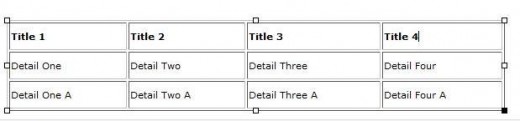
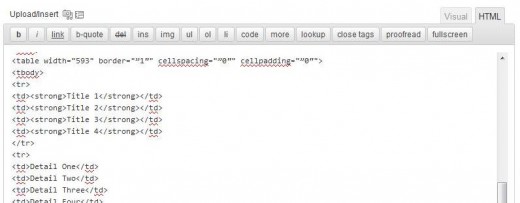

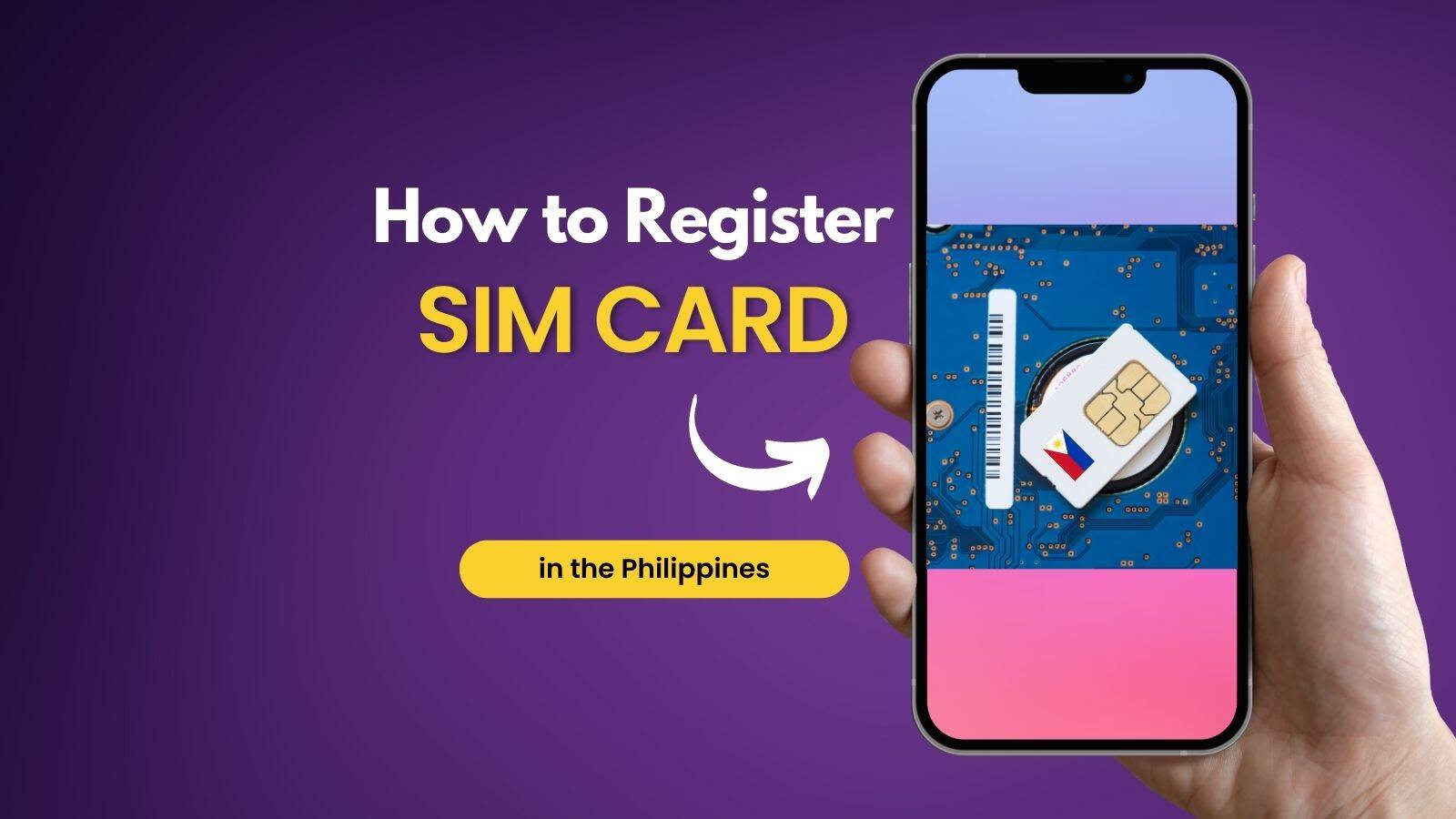

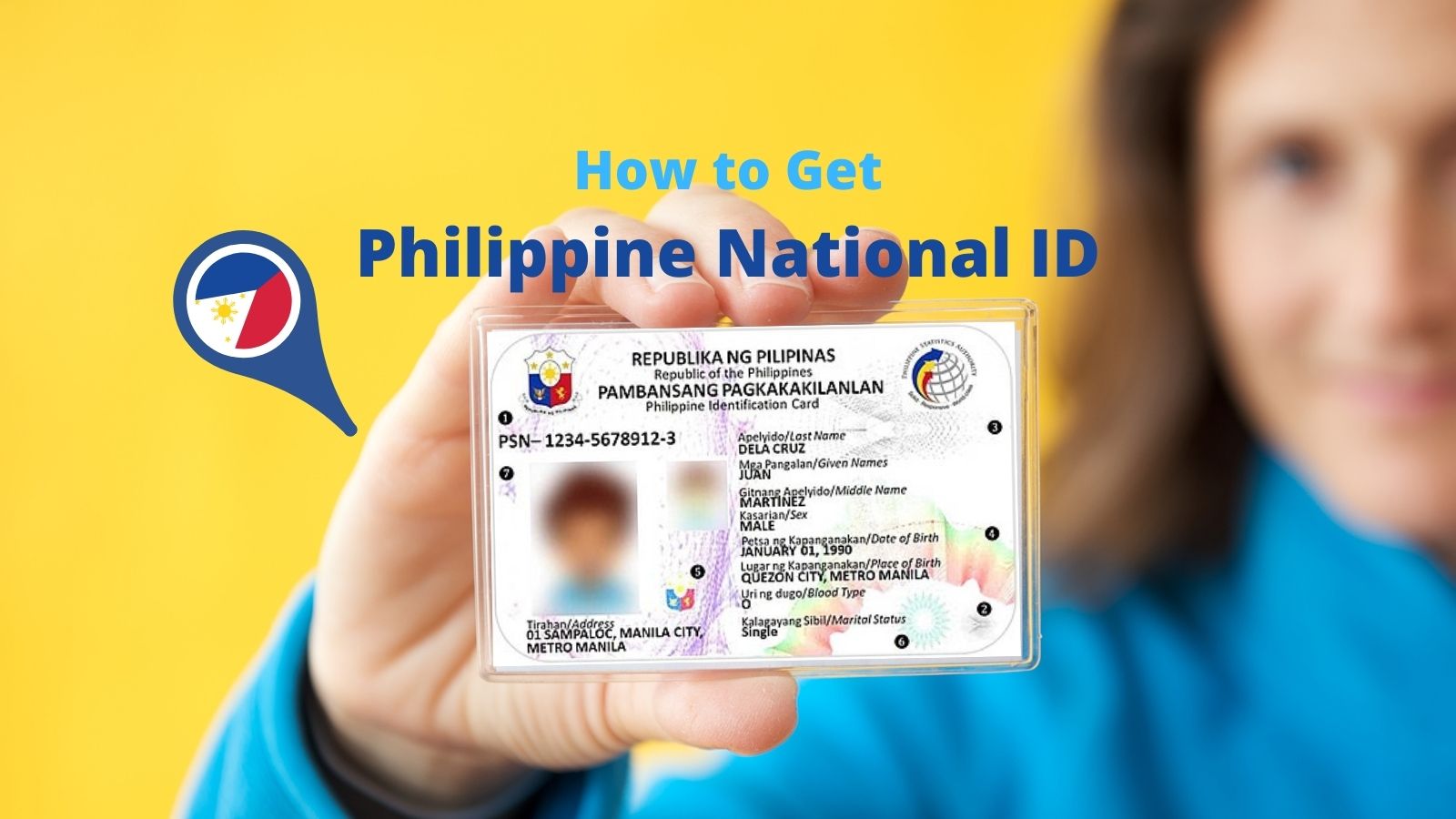
Your post is very helpful. But how can I give background color to left side columns ?
For easier table customization, I recommend using Tablepress
Hi! Thanks for help. Really useful! But i would also like to add images inside of the table. Is it possible?
Thank you very much!! This is awesome, it was just what I needed!
Hi,
Glad to find this post. However, I can’t seem to disable the border (value 0, right?). I tried a couple of things:
– Other values than 0 or 1 (up to 10), the same line
– A couple of variations (border=0, style-border:0).
Nothing. Can’t install a plug-in.
Any idea?
Hi,
Glad I found your post 😉 It works, expect for that border thingy … I don’t want borders, but they keep appearing.
Any idea?
TIA, cu,
Robert
how can we add styling for the tables inserted in WordPress as we make in excel??
This is great, thanks! Question: When I fill in the first column, it extends it to the right to fit. Then when I fill in the second column, instead of doing the same extending, it just tries to squeeze it all in one space. How do I change that?
Thanks!
Hi, you can adjust the columns by dragging your mouse on the corners
Hi I have used you above table in WordPress 2012 theme the table works fine but the table border and the column division lines do not show on the published page.
The row lines show but very feint
Is there a way to have all division lines showing?
Website is under construction
Peter wood
Try to drag the lines as you like by doing edits directly on the post. You can also use a plugin called Tablepress if you don’t like the result of codes without the plugin.
Thanks for the reply, I will try what you suggest thanks.