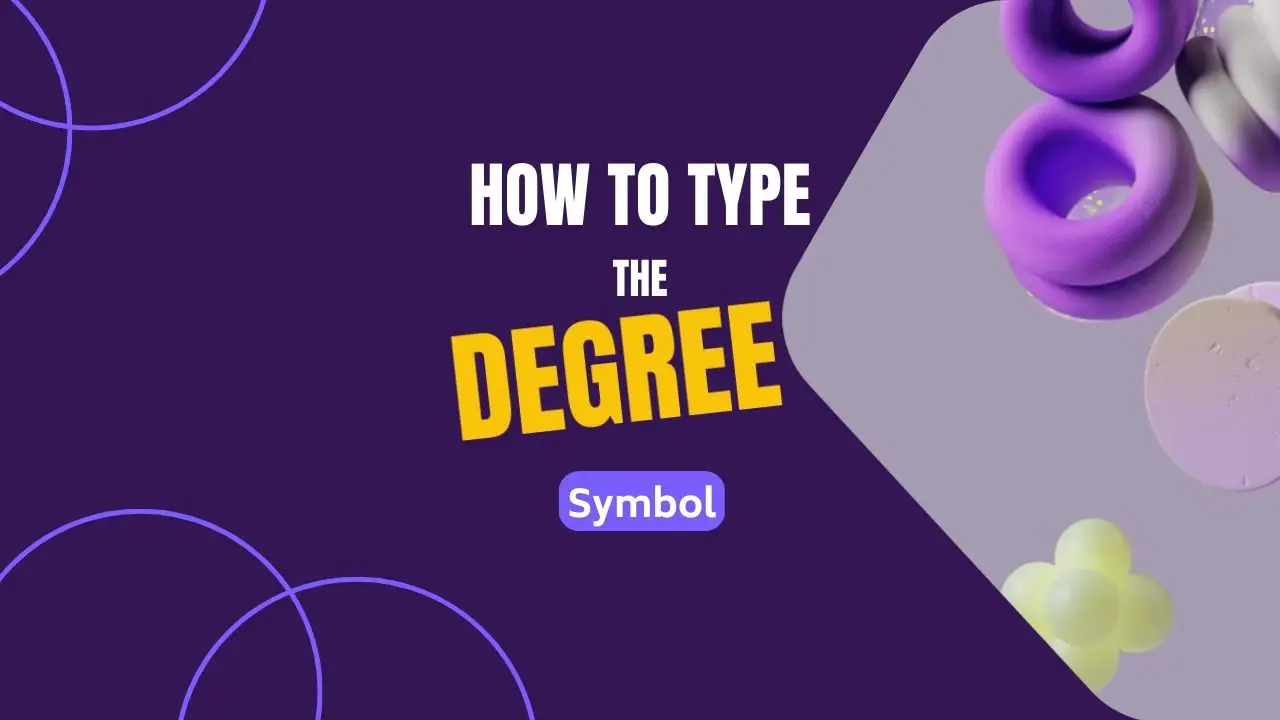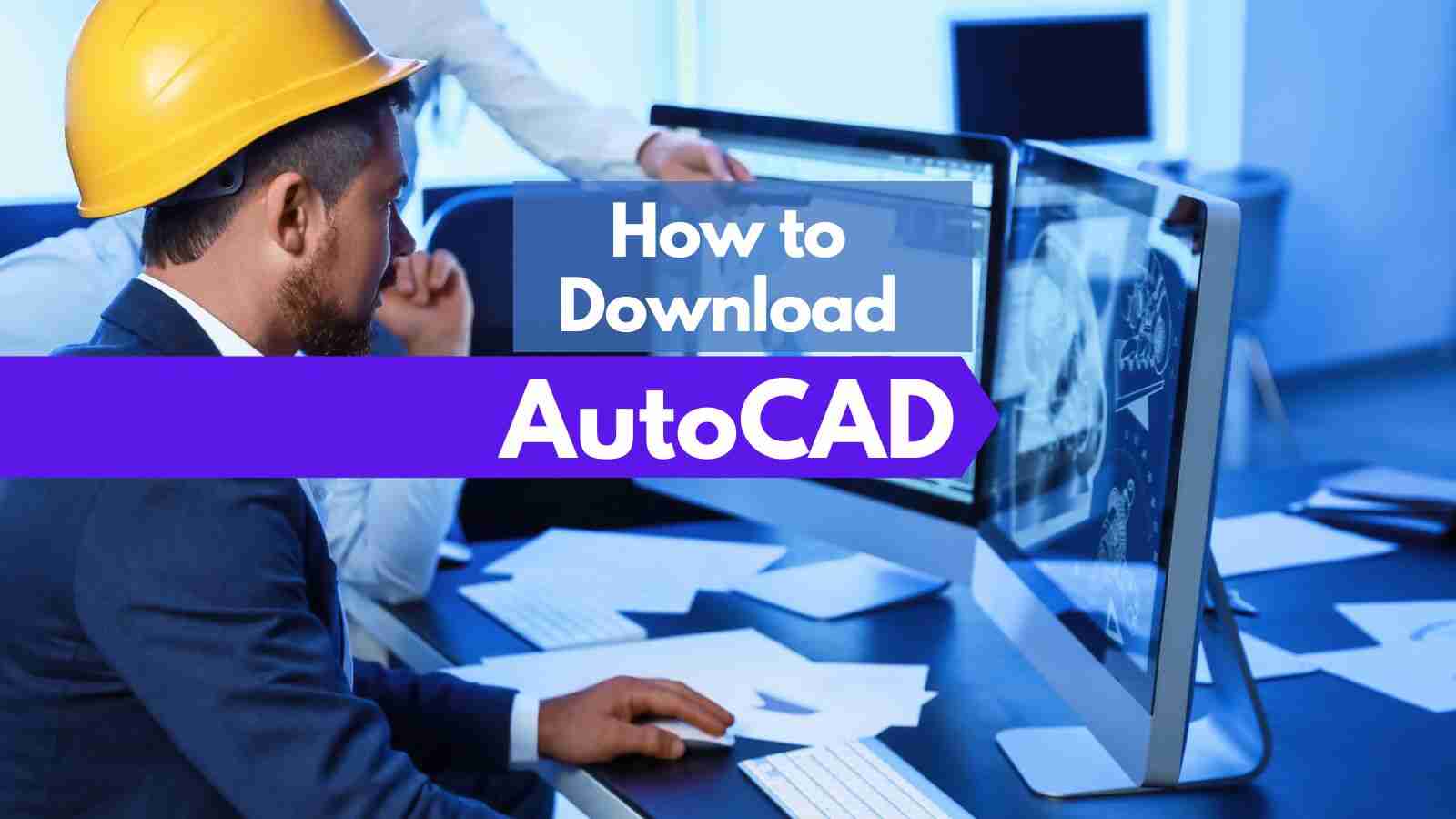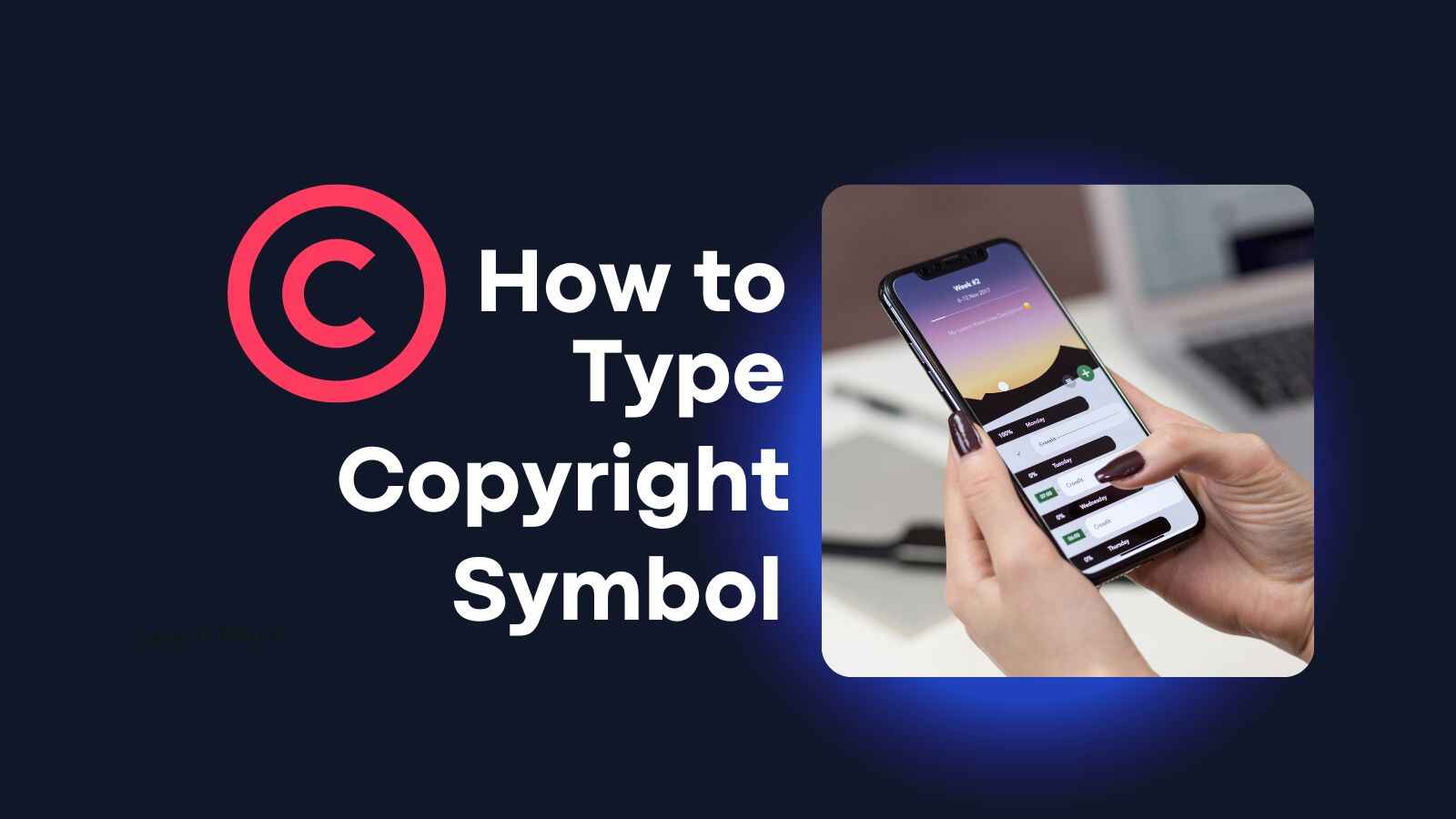I used to have a hard time typing the Ñ letter on iPhones, Android devices, laptops, and Windows PC (with keyboard shortcuts). Now I can type it in less than 5 seconds, and I thought I’d share the technique so you could learn it too.
The Ñ/ñ letter is one of the linguistic legacies left by Spain during over three centuries of colonization. It is commonly found in numerous names and places in our country. The letter serves as a reminder of the historical connections between Spain and the Philippines.
In the world of digital communication, mastering the art of typing the Ñ letter holds great importance. This guide aims to give you the necessary knowledge to effortlessly type the Ñ/ñ on various devices and platforms.
- Background on the Ñ/ñ letter: Originating from Spanish influence, the Ñ/ñ is an integral part of the modern Filipino alphabet, commonly found in names and places.
- Importance of knowing how to type the Ñ/ñ letter: Whether you’re using a smartphone, a PC laptop, or a Mac, being able to type the Ñ/ñ letter ensures accurate representation and recognition of names and words.
Explore the following sections to discover keyboard shortcuts, settings, and methods for typing Ñ/ñ on your smartphones and computers. Let’s dive in!

How to Type Enye (Letter Ñ) on Mobile Devices?
When it comes to typing the Ñ/ñ letter on mobile devices, and tablets, there are convenient methods to accomplish this task:
iPhone or iPad
- Utilize keyboard shortcuts for Ñ/ñ on iPhone:
- Hold the letter N/n, and numerous N accent marks will appear.
- Slide your finger to choose the Ñ/ñ of your choice.
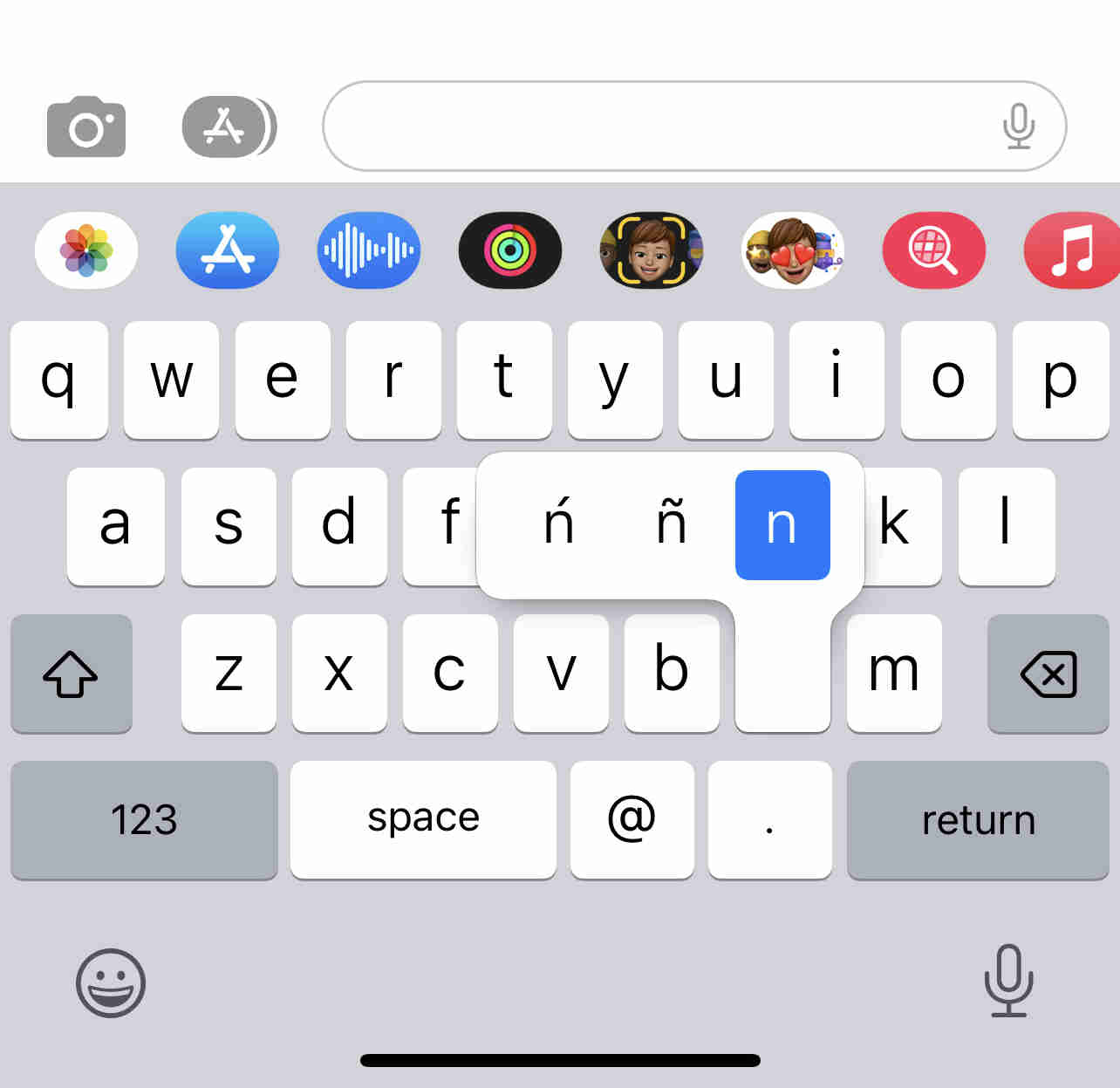
Android Phone
- Enable Filipino or Spanish language on your keyboard settings to access Ñ/ñ options.
- Long press the N/n key and select Ñ/ñ from the available choices.
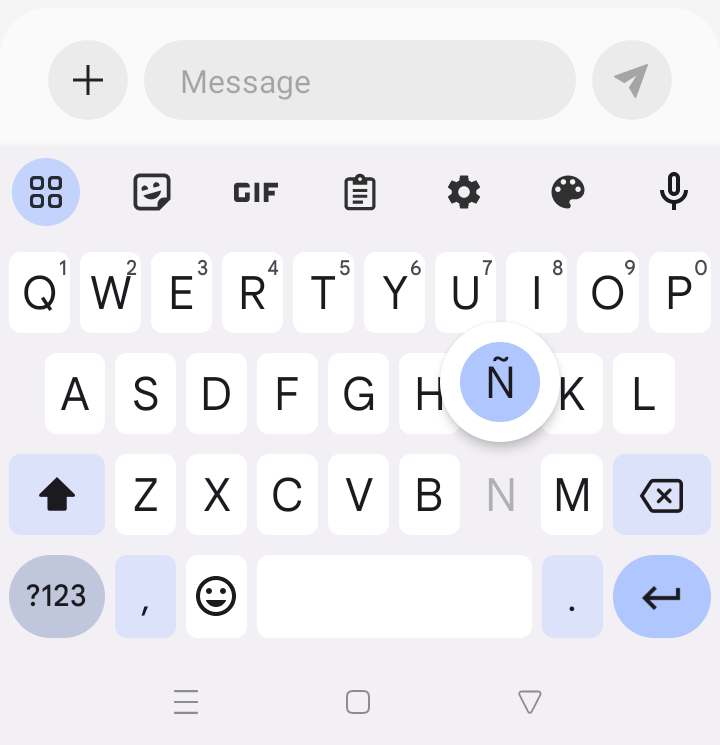
Following these steps, you can easily incorporate the Ñ/ñ letter into your texts, ensuring accurate and proper representation.
How to Type Enye Letter (ñ) on Windows Computer or Laptop
When it comes to typing the Ñ/ñ letter on computers, whether you’re using a Windows or Mac, there are different methods you can utilize:
Windows PC or Laptop
If your keyboard has a numeric keypad:
- Enable the numeric keypad by turning on the Num lock key.
- Hold the Alt key, then type Alt + 164 for lowercase ñ or Alt + 165 for uppercase Ñ.
If your laptop doesn’t have a numeric keypad:
- Use the Character Map:
- Open the Character Map app
- Find the letter Ñ/ñ
- Double-click to select it
- Then copy and paste (Ctrl+V) it into your document
Mac (Macbook Pro, MacBook Air, iMac)
- Option A: Press and hold the N button to access a list of options and select Ñ.
- Option B: Hold the Option key, then press N to create ñ or Shift + N for uppercase Ñ.
These methods allow you to effortlessly type the Ñ/ñ letter on your computer, regardless of the operating system you use.
Typing Ñ/ñ in Microsoft Word
Microsoft Word offers convenient methods for typing the Ñ/ñ letter on both Windows and Mac platforms:
MS Word on Windows
1. Inserting Ñ/ñ using character codes:
- Type N0303 for lowercase ñ, then press Alt + X.
- Type n0303 for uppercase Ñ, then press Alt + X.
2. Utilize keyboard shortcuts:
- Press Ctrl + Shift + Tilde (~), then type N for uppercase Ñ.
- Press Ctrl + Shift + Tilde (~), then type n for lowercase ñ.
MS Word on Mac
- Use the Option key:
- Hold the Option key
- Then press N for lowercase ñ
- Press Shift + N for uppercase Ñ
With these methods, you can seamlessly incorporate the Ñ/ñ letter into your Microsoft Word documents on both Windows and Mac systems or iOS devices (iMac, Macbook).
All the Keyboard Shortcuts to Type the Enye Letter (Ñ):
Here’s a table summarizing the keyboard shortcuts for typing the letter Ñ/ñ on different devices and platforms:
| Device | Keyboard Shortcut |
|---|---|
| iPhone | Long press N or N key alternatives: Press and hold the N key on the virtual keyboard to reveal the Ñ character and slide to select it. Alternatively, you can switch to the Spanish (Spain) or Spanish (Latin America) keyboard layout, which includes a dedicated Ñ key. |
| Android | Long press N or N key alternatives: Press and hold the N key on the virtual keyboard to reveal the Ñ character and slide to select it. Alternatively, you can switch to the Spanish (Spain) or Spanish (Latin America) keyboard layout, which includes a dedicated Ñ key. |
| Windows PC | ALT + 165 (for uppercase Ñ) or ALT + 164 (for lowercase ñ) using the numeric keypad. Make sure Num Lock is enabled. |
| MacBook | Option + N, followed by either N or n to generate Ñ or ñ, respectively. |
| Word | Windows: CTRL + SHIFT + ~, followed by either N or n to generate Ñ or ñ, respectively. Mac: Option + N, followed by either N or n to generate Ñ or ñ, respectively. |
| Excel | Windows: ALT + 0209 (for uppercase Ñ) or ALT + 0241 (for lowercase ñ) using the numeric keypad. Mac: Option + N, followed by either N or n to generate Ñ or ñ, respectively. |
| Google Docs | Windows: CTRL + SHIFT + ~, followed by either N or n to generate Ñ or ñ, respectively. Mac: Option + N, followed by either N or n to generate Ñ or ñ, respectively. |
| Ubuntu Linux | CTRL + SHIFT + U, followed by 00D1 (for uppercase Ñ) or 00F1 (for lowercase ñ), then press Enter. |
Please note that keyboard shortcuts may vary depending on the keyboard layout, language settings, and operating system version.
Historical and Cultural Significance of the Ñ/ñ Letter
The Ñ/ñ letter holds a rich historical and cultural significance, reflecting the influence of the Spanish language and colonization on the modern alphabet in the Philippines. Let’s explore some key aspects:
- Spanish Influence: The Ñ letter is one of the linguistic legacies left by Spain during over three centuries of colonization.
- Proper Names and Places: Ñ/ñ is frequently encountered in names such as Niño, Niña, Muñoz, Peña, Ibañez, and locations like Biñan, Dasmariñas, Las Piñas, and Parañaque.
- Filipino Identity: The Ñ/ñ letter is an emblem of cultural diversity and serves as a reminder of the historical connections between Spain and the Philippines.
The presence of Ñ/ñ in names, places, and cultural expressions adds depth to our rich heritage and language.
FAQs About the Letter Ñ:
Is Ñ a letter?
Ñ is a letter of the Spanish alphabet that comes after N and before O.
In Spanish-speaking countries, Ñ is pronounced like “enye” or “nye.” It’s not a separate letter; it’s just a variation on N. But in other languages, like French, Ñ is its own letter with its own sound.
How do you type Ñ in Excel?
The most reliable way to write and type ñ (enye) in Microsoft Excel is by going to the Insert tab, then clicking Symbol and typing the letter N on the search box.All the Ñ (in upper and lower cases) will appear. Select the ñ character of your choice and click Insert.
More Typing Guides: